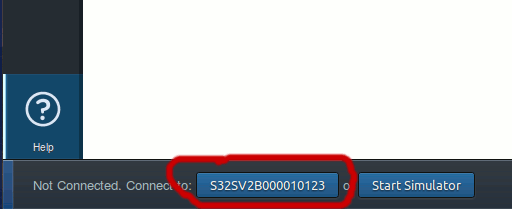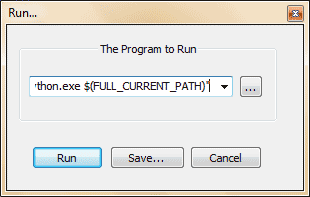Recently I bought a Symphony Gofox F15 Firefox OS phone that is available in Bangladesh for $60 (4650 BDT). I bought a used one from bikroy.com with 3100 BDT. It is not a very appreciable set in terms of performance but it works. It is a Firefox OS 1.4 phone having 512mb RAM & ROM that gets a bit slow on heavy usage.
As a Web Developer myself I am thrilled that an entire mobile phone can be operated from browsers. If you are new to the trend, everything you see on FFOS is running on browsers, every button that you click is a <a> or <button> tag, every image that you see is either CSS or an <img> tag. So the OS takes very less RAM and resources to run, on theory.
But I must admit, some features are very well thought and they are way ahead compared to some earlier versions of Android. The 2.0 version also comes with a brilliantly designed UI that'll impress you for sure.
The good fun in ADB connection is the fact that you can run the app, debug it, touch different elements and inspect it in real time from your desktop PC! You can even modify styles of app drawer in an instant and with only changing some good old CSS codes.
As you expect, as it is less used in Bangladesh, I couldn't find the appropriate drivers for the phone's ADB connection. Although Mass storage worked right out of the box. The conclusion is, in Windows (both 32 & 64 bit) I failed to load it in WebIDE. But I succeeded in Ubuntu. Here's how I did it:
First ran the command on terminal:
2. Now run:
Earlier versions are less likely to work. It is best to get the latest possible version.
Get the Firefox tar file, extract it in a directory like this:
2. Installed the ADB Helper
from here: https://ftp.mozilla.org/pub/mozilla.org/labs/fxos-simulator/
2. Disabled Screen Lock from Settings -> Screen Lock (Because if the screen lock comes, the debug bridge will be stopped.)
3. Most importantly, enabled Developer menu, Settings -> Device Information -> More Information and checked "Developer Menu". A Developer item is now revealed in the Settings.
Then enabled ADB option from Settings -> Developer -> Remote Debugging -> ADB and Devtools.
1. Found a good cable from another phone and conneted with it. The cable given in the box does not work. Also sometimes, I heard, using a USB port directly on the motherboard helps. But I used extension cord and still got connection. I was lucky!
2. Started Firefox Nightly (from home/Apps/firefox) and opened about:app-manager through the addressbar. It showed a button with a strange number at the bottom. I clicked on it. It showed some errors, like this:
3. Out of curiosity I ignored the message and then tried opening the WebIDE (from Firefox menu -> Developer -> WebIDE.) and it showed the device in the Menu on the right side! This time it also showed the strange number, not exactly the device name (S32SV2B000010123). But I clicked on it anyway.
(After requesting connection with the device, there will be a message in your phone asking whether you want your Desktop to connect with your phone. Tap on OK button on your phone when it comes.)
Surprisingly, it connected!
4. I disabled and re-enabled ADB from Settings, started Firefox Nightly, plugged in the phone, started WebIDE and voila! It came with the right name!
Here goes a screenshot to my success!
2. Use a good quality cable
3. Connect it directly in the USB port of motherboard
4. Try enabling and disabling ADB option if doesn't get detected
5. Use this page to troubleshoot .
Anytime I wanted to connect, I just followed the point 4 under step 4.
Now I can create Apps in my Firefox browser and run it directly on my phone! yayy!
Help & ref:
https://bugzilla.mozilla.org/show_bug.cgi?id=936909
https://developer.mozilla.org/en-US/docs/Tools/WebIDE/Troubleshooting
As a Web Developer myself I am thrilled that an entire mobile phone can be operated from browsers. If you are new to the trend, everything you see on FFOS is running on browsers, every button that you click is a <a> or <button> tag, every image that you see is either CSS or an <img> tag. So the OS takes very less RAM and resources to run, on theory.
But I must admit, some features are very well thought and they are way ahead compared to some earlier versions of Android. The 2.0 version also comes with a brilliantly designed UI that'll impress you for sure.
The good fun in ADB connection is the fact that you can run the app, debug it, touch different elements and inspect it in real time from your desktop PC! You can even modify styles of app drawer in an instant and with only changing some good old CSS codes.
As you expect, as it is less used in Bangladesh, I couldn't find the appropriate drivers for the phone's ADB connection. Although Mass storage worked right out of the box. The conclusion is, in Windows (both 32 & 64 bit) I failed to load it in WebIDE. But I succeeded in Ubuntu. Here's how I did it:
Connecting Gofox F15 for ADB/WebIDE in Ubuntu:
Step 1: Prepping the Ubuntu:
1. Created an udev rule for the device.First ran the command on terminal:
sudo gedit /etc/udev/rules.d/51-android.rulesThen added the following code in the file and saved:
SUBSYSTEM=="usb", ATTRS{idVendor}=="1782", MODE="0666"(I got the 1782 value from running lsusb command.)
2. Now run:
sudo service udev restart
Step 2: Prepping Firefox Desktop:
1. Got the latest Firefox Nightly for Linux (currently version 38) from hereEarlier versions are less likely to work. It is best to get the latest possible version.
Get the Firefox tar file, extract it in a directory like this:
cd ~(I have created and chosen the "Apps" directory. You can use any directory you want.)
mkdir Apps
cd Apps
tar xvf 'path/to/firefox-xxx.tar'
2. Installed the ADB Helper
from here: https://ftp.mozilla.org/pub/mozilla.org/labs/fxos-simulator/
Step 3: Prepping the Phone:
1. Turned on the USB Storage option from Settings2. Disabled Screen Lock from Settings -> Screen Lock (Because if the screen lock comes, the debug bridge will be stopped.)
3. Most importantly, enabled Developer menu, Settings -> Device Information -> More Information and checked "Developer Menu". A Developer item is now revealed in the Settings.
Then enabled ADB option from Settings -> Developer -> Remote Debugging -> ADB and Devtools.
Step 4: Bridging the ADB:
1. Found a good cable from another phone and conneted with it. The cable given in the box does not work. Also sometimes, I heard, using a USB port directly on the motherboard helps. But I used extension cord and still got connection. I was lucky!
2. Started Firefox Nightly (from home/Apps/firefox) and opened about:app-manager through the addressbar. It showed a button with a strange number at the bottom. I clicked on it. It showed some errors, like this:
12:34:56: connection error. Possible causes: USB port not connected, port not forwarded (adb forward), wrong host or port, remote debugging not enabled on the device.
3. Out of curiosity I ignored the message and then tried opening the WebIDE (from Firefox menu -> Developer -> WebIDE.) and it showed the device in the Menu on the right side! This time it also showed the strange number, not exactly the device name (S32SV2B000010123). But I clicked on it anyway.
(After requesting connection with the device, there will be a message in your phone asking whether you want your Desktop to connect with your phone. Tap on OK button on your phone when it comes.)
Surprisingly, it connected!
4. I disabled and re-enabled ADB from Settings, started Firefox Nightly, plugged in the phone, started WebIDE and voila! It came with the right name!
Here goes a screenshot to my success!
Remarks:
1. Use shorter cable if possible2. Use a good quality cable
3. Connect it directly in the USB port of motherboard
4. Try enabling and disabling ADB option if doesn't get detected
5. Use this page to troubleshoot .
Anytime I wanted to connect, I just followed the point 4 under step 4.
Now I can create Apps in my Firefox browser and run it directly on my phone! yayy!
Help & ref:
https://bugzilla.mozilla.org/show_bug.cgi?id=936909
https://developer.mozilla.org/en-US/docs/Tools/WebIDE/Troubleshooting